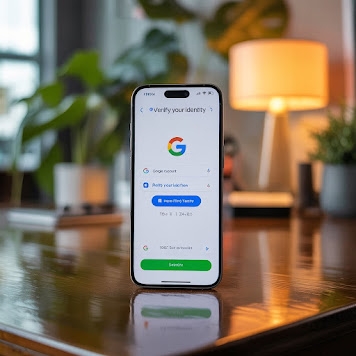How to recover gmail password without phone number and recovery email
So, you’ve forgotten your Gmail password and no longer have access to your recovery phone number or email? That’s a frustrating spot to be in—but don't worry. You’re not alone, and you can still get back into your account.forgot gmail password recovery by mobile number?,how to recover gmail password without phone number and recovery email?,gmail password recovery via sms android?.
Gmail’s recovery system may be strict, but with the right steps, patience, and accuracy, it’s possible to recover access even without the usual recovery options.
Let’s break this down, step by step.
Understanding Google's Account Recovery Process
What Is Google’s Account Recovery Page?
Google’s Account Recovery page (https://accounts.google.com/signin/recovery) is your go-to portal when you’re locked out. It’s built with a series of prompts and questions to verify your identity—even without recovery contacts.
How Google Verifies Your Identity
Google uses a combination of data:
-
Past passwords
-
Device/browser history
-
IP address and location
-
Answers to security questions (if set up)
-
Google services you’ve used (Gmail, Drive, YouTube)
The more you can recall correctly, the higher your chances of success.
Initial Steps Before Recovery
Ensure You Have a Stable Internet Connection
Sounds basic, but a poor connection can cause interruptions and delays in the verification process.
Try Logging In on a Known Device
Using a device or browser where you've previously logged into the account makes recovery significantly easier.
Clear Cache and Cookies (If Needed)
If you're switching devices or browsers, make sure cookies aren’t blocking or redirecting requests incorrectly.
Step-by-Step Guide to Recover Gmail Password Without Recovery Options
Pro Tips to Improve Chances of Recovery
Be Precise with Dates
Try to recall the approximate month and year when you created your account. This is a major verification point.
Use the Same Location and Browser You Used Before
Google checks your IP address and device profile. Being in the same environment you usually access Gmail from helps a lot.
Provide Accurate Information in Recovery Fields
Don’t rush—each answer matters. Even partial information (like first 2 letters of your password or contact names) adds value.
What If Nothing Works?
When to Contact Google Support
Unfortunately, Google doesn’t offer live chat or phone support for free accounts. But if you’re using a Google Workspace or business email, the admin can contact support on your behalf.
Creating a New Gmail Account and Recovering Data (If Possible)
If you had synced your account with services like Google Chrome, you might recover some browser data. Unfortunately, Gmail data is encrypted and not retrievable without login access.
Setting Up Strong Recovery Options After Access
Once you regain access, please secure your account. Here’s how:
Add Multiple Recovery Emails
Use an alternate Gmail or your work email as backup.
Link and Verify Your Phone Number
Don’t skip this—it adds a critical security layer.
Enable 2-Step Verification
This protects you even if someone guesses your password.
Use Google Authenticator App
This generates rotating codes that only work on your device.
Common Mistakes to Avoid
-
Reusing passwords across sites
-
Not updating recovery options after changing phones
-
Ignoring suspicious login alerts
-
Clicking on phishing emails
Always stay proactive, not reactive.
Tools That May Help You Recover or Manage Passwords
Password Managers
Use tools like Bitwarden, LastPass, or 1Password to securely store credentials.
Security Checkup Tool by Google
Visit https://myaccount.google.com/security-checkup to run a health check on your account’s safety.
Google Password Manager
If you’ve allowed Chrome to save your passwords, you can find them at https://passwords.google.com.
Recovering your Gmail without access to your recovery email or phone number is tough, but not impossible. You just need to be calm, accurate, and patient. Use familiar devices, answer honestly, and let Google’s system guide you through.
Once you get in—please secure it for good. Don’t take another chance.